Creating, Importing or Recording MIDI Objects
Creating a New MIDI Object
To create a new MIDI object, select Object > Edit MIDI data > New MIDI Object from the menu.
After calling the function a pop up menu opens from which you can select different templates or an empty MIDI object of a preset length (1…8 bars).
The templates are stored in the program data folder C:\ProgramData\Boris FX\Sequoia 2025\Templates. You can also quickly reach the program data folder via the link _ProgramData in the Sequoia program folder.
You can extend the pop-up menu with your own templates by copying MIDI files into this folder or exporting MIDI objects from the MIDI editor via menu File > Export MIDI… into this folder.
You can also select a range and choose the function Menu Object > Edit MIDI data > New MIDI object in range to create a new, empty MIDI object within the selected range on the current track.
Importing MIDI Files
To import MIDI files (*.mid, Standard MIDI Files (SMF) type 0 and 1) as objects into Sequoia projects:
-
Select menu File > Import > Load MIDI file... and choose the file in the selection dialog or
-
Drag and drop the files from Windows Explorer or File Manager into the project.
In the following dialog you can set options for the import.
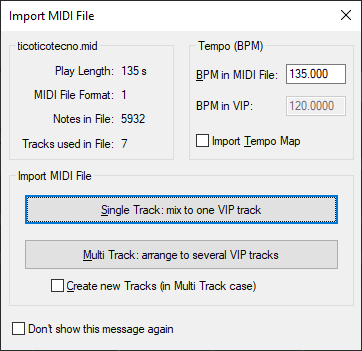
Import tempo map: In the Tempo (BPM) section, the first tempo saved in the MIDI file is displayed at BPM in MIDI file. (The MIDI file may well contain other tempo information in the case of tempo changes). If the option is active, all tempo information from the MIDI file is transferred to the project in the form of tempo markers. At BMP in VIP the resulting tempo of the project is displayed.
Select the option Single track: mix to one VIP track, Sequoia inserts the MIDI data into the selected track at the play cursor position as one MIDI object containing all tracks of the MIDI file.
If you select the option Multitrack: distribute to several VIP tracks, a MIDI object is created on a separate track for each track of a standard MIDI file type 1. The MIDI objects get the track name from the MIDI file.
If the option Create new tracks is active, new tracks will be created for this below the selected track, otherwise existing tracks will be used for the import. Excess tracks of the MIDI file will then not be imported.
Via menu Object > Edit MIDI data > Demix MIDI objects by MIDI channels you can later distribute the imported MIDI data to several tracks separated by channels.
MIDI files can also be loaded directly into an existing MIDI object via the File menu in the MIDI Editor.
Recording MIDI
To find out more about MIDI recording and MIDI recording modes, see MIDI recording.